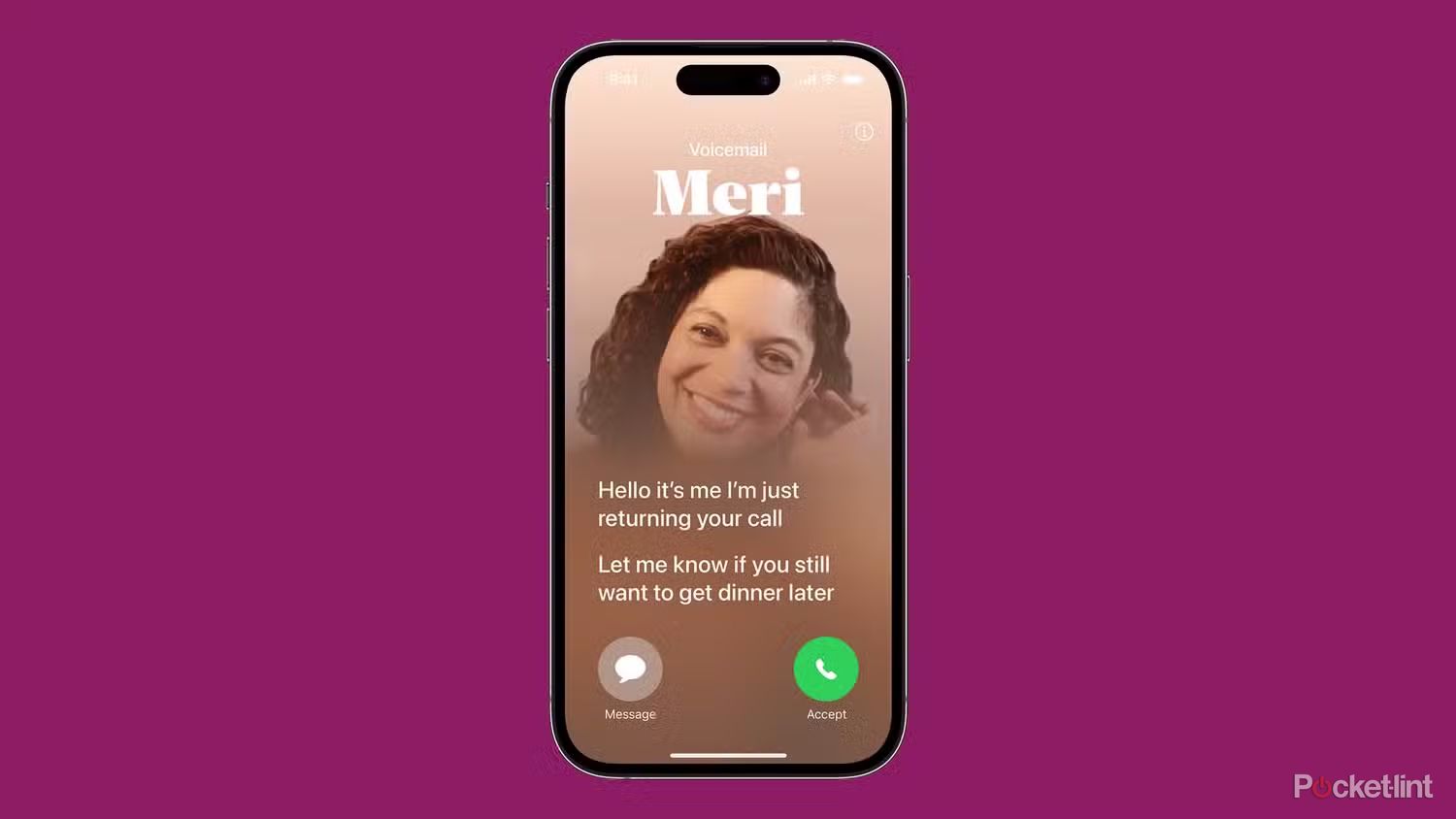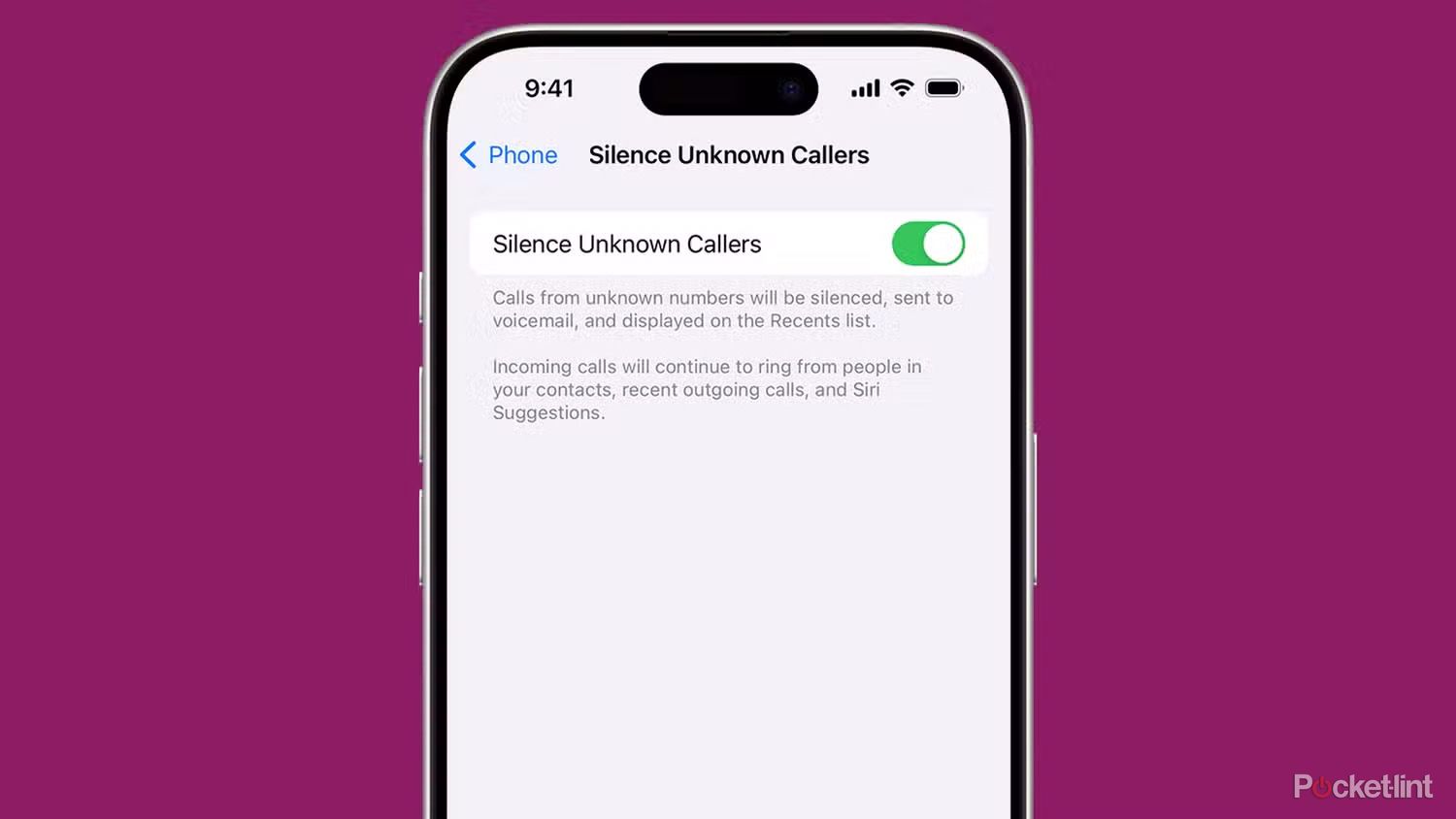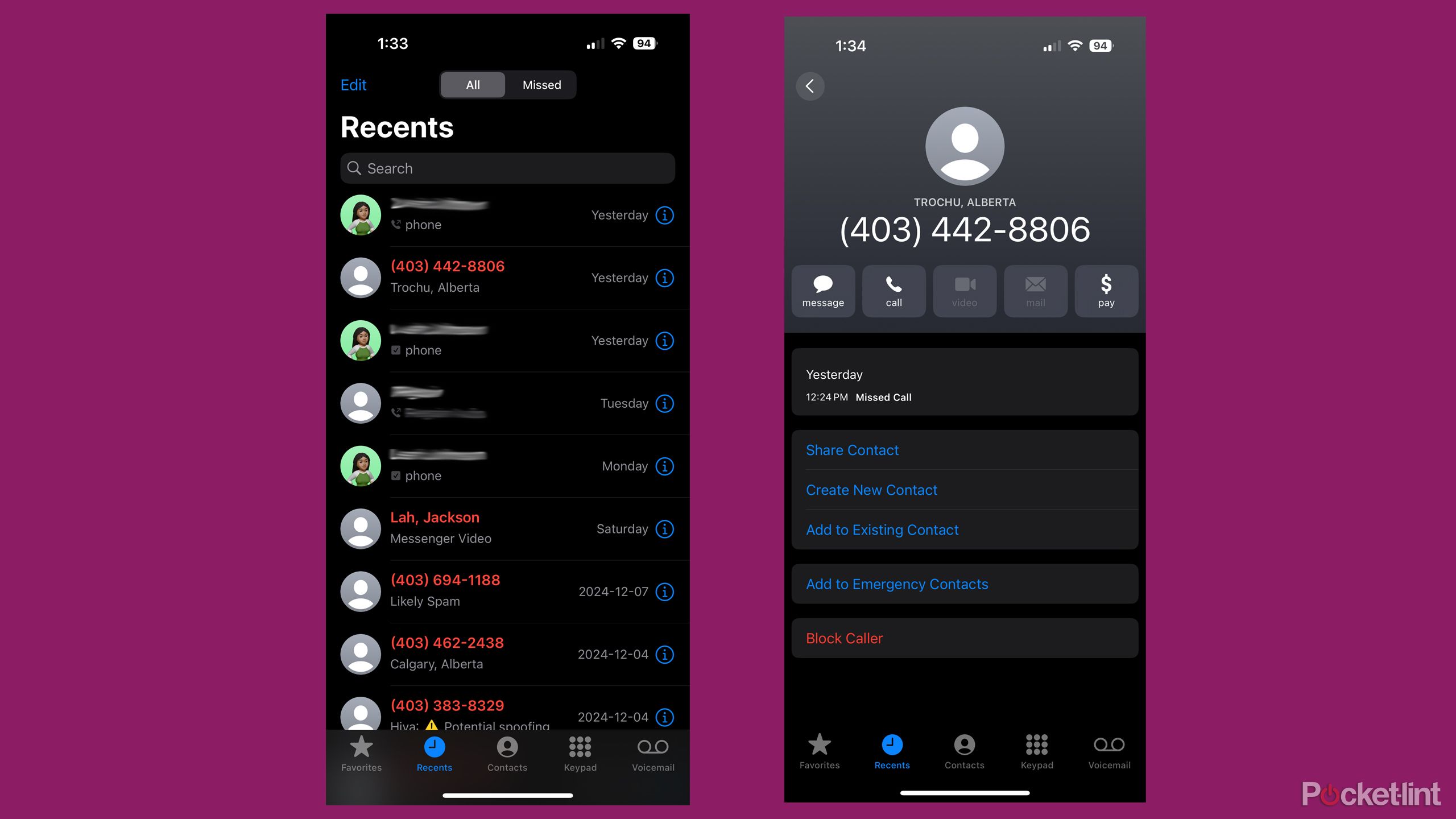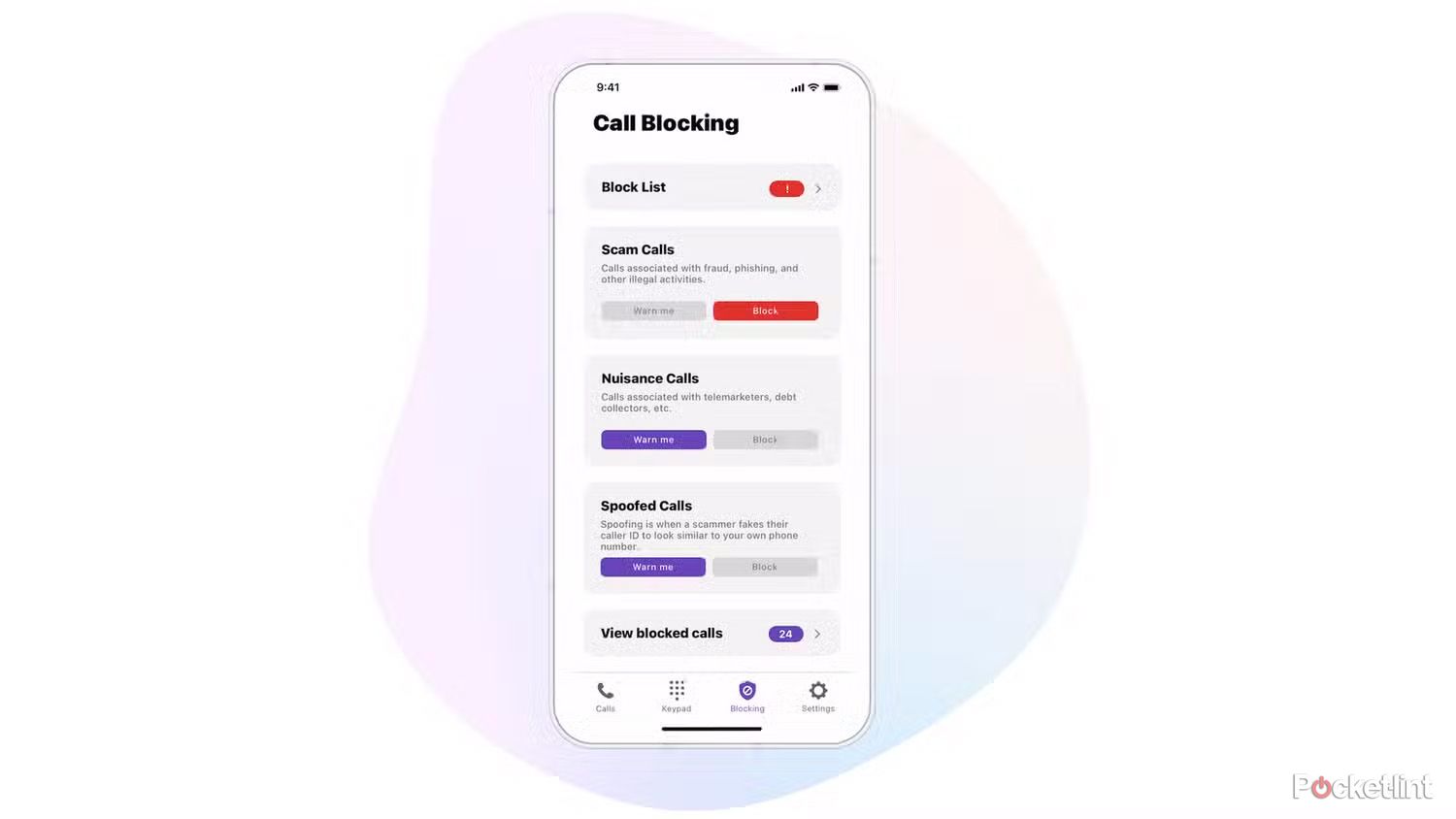Summary
- On a basic level, you can use Live Voicemail and some third-party apps to check who’s calling.
- Blocking callers can be done individually, or en masse using iOS’s Silence Unknown Callers feature.
- Third-party apps are better at identification and blocking, but often come with a pricetag.
Though carriers and governments try to reduce unwanted phone calls, it’s an uphill battle. Scammers and stalkers don’t care about obeying the law, so they use a variety of methods to get around safeguards. In many cases, scammers aren’t even based in the country they’re targeting — that makes it difficult or impossible to throw them in prison.
If you have an iPhone, there are a variety of methods you can use to screen phone calls. Some will simply save you the trouble of answering, while others will block calls outright.
Related
5 Apple Intelligence features that still haven’t launched yet
Apple is being extremely cautious with its generative AI efforts.
How to screen calls with Live Voicemail
Simple and automatic
If you’re running iOS 17 or later, a feature called Live Voicemail is on by default, so as long as your iPhone is set to a supported country and language. Compatible languages currently include English, French, German, Spanish, Cantonese, Mandarin, Japanese, and Brazilian Portuguese.
You’ll see a real-time transcription on your lock screen as someone leaves voicemail, assuming an unwanted caller is patient enough for that. If you miss a live transcription, don’t worry — so long as you have Visual Voicemail active, you’ll see the same transcription alongside saved messages in the Phone app’s Voicemail tab.
Use these steps to toggle Live Voicemail:
- In the Settings app, go to Apps > Phone.
- Tap Live Voicemail.
- Switch Live Voicemail on or off. As mentioned, it should be on by default.

Related
How to change your voicemail on Android and iPhone
If you’re looking to change your voicemail greeting, we can guide you through the relevant steps.
How to silence all unknown callers
Be judicious with this one
A surefire way to block scammers and telemarketers is the Silence Unknown Callers option. Your iPhone will automatically block anyone you haven’t talked to before, making exceptions mainly for people in your Contacts app, numbers you’ve texted, and numbers shared in emails. If you dial an emergency line, the feature is temporarily disabled for 24 hours as a precaution.
Use the feature with caution since you could accidentally block critical calls from government agencies or job recruiters. However, if unwanted calls make your life a nightmare, it might still be worth using Silence Unknown Callers as long as you’ve added everyone you know to Contacts.
When you’re ready:
- Open the Settings app.
- Select Apps > Phone > Silence Unknown Callers.
- Flip the toggle.
How to block specific phone numbers
The targeted approach
As you’d expect, you can block individual phone numbers. This isn’t as handy as you might think, though — it’s easy for determined callers to switch or spoof numbers. The option is best used against businesses that refuse to leave you alone.
The quickest way to block someone is right after an unwanted call:
- Open the Phone app.
- Select the Recents tab.
- Tap the info (i) button next to the caller’s entry.
- Tap Block Caller.
You can also block people via the Contacts app, or by going to Settings > Apps > Phone > Blocked Contacts. That second option makes it easy to undo blocks if necessary.
How to screen calls using third-party apps
Your access may vary
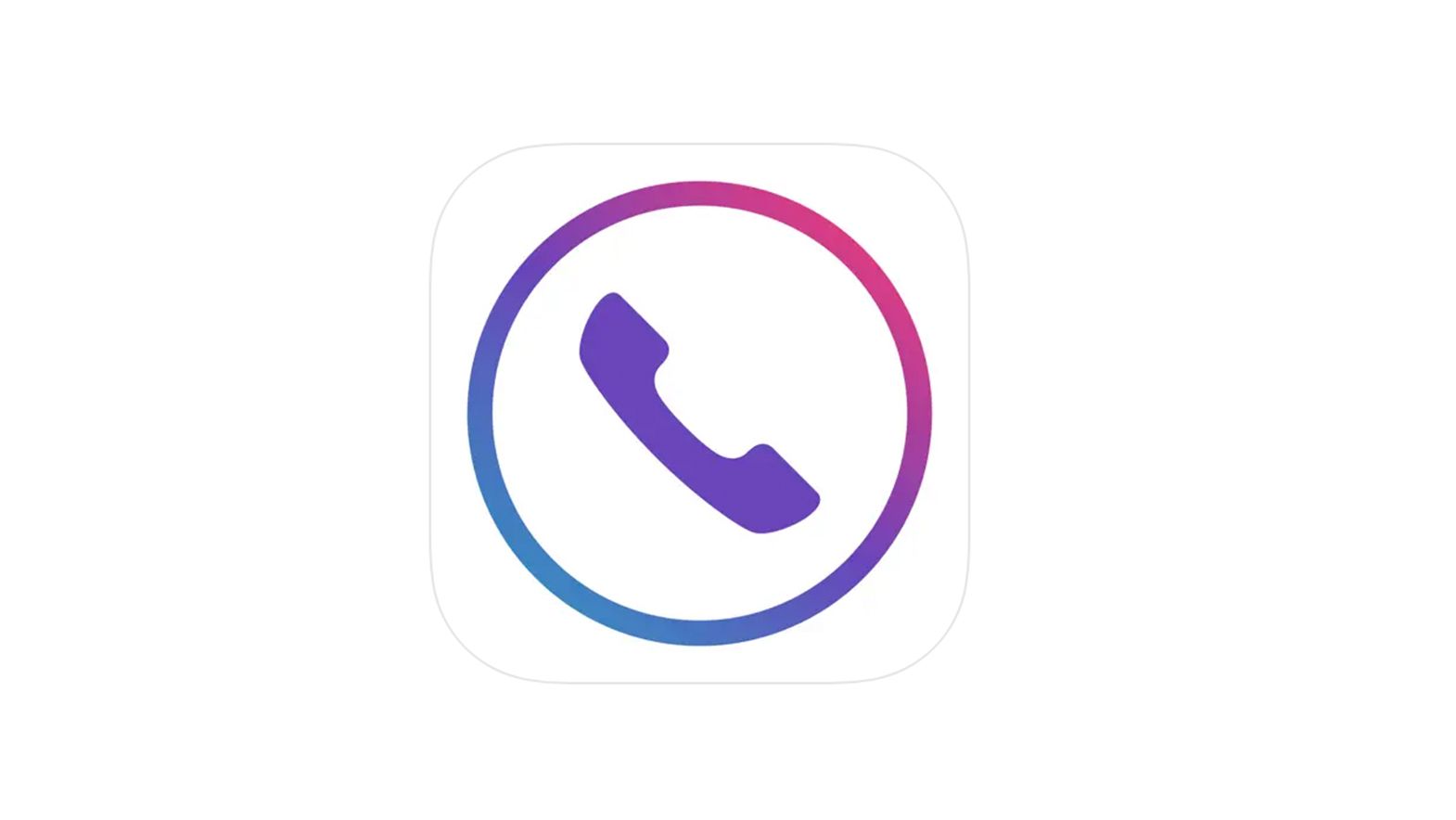
For a while now, iPhones have allowed third-party apps to tackle automatic caller identification and blocking. I rely on Hiya, which offers some basic features for free, like flagging suspect spam. Its full features are gated behind a paywall, unfortunately, and even then, they only work if you’re signed up with one of the big three US carriers (AT&T, T-Mobile, or Verizon). You may have to do some searching in the App Store to find an app that works with your carrier at a price you can afford.
The good news is that Apple has a limited ID service of its own, dubbed Business Connect ID, which is on by default and completely free. The main issue is that it’s restricted to companies verified by Apple, so it may miss some smaller businesses, and it certainly won’t pick out scammers and stalkers.

Related
My go-to simple tricks to make my iPhone battery last all day
With these tactics, your iPhone won’t run out of steam before you do.
Trending Products

Acer Chromebook 314 CB314-4H-C2UW Laptop | Intel P...

Sceptre Curved 24.5-inch Gaming Monitor up to 240H...

Lenovo V14 Gen 3 Business Laptop, 14″ FHD Di...

CHONCHOW LED Keyboard and Mouse, 104 Keys Rainbow ...