Summary
- Resetting a Mac with an M-series chip is easier now with macOS Monterey or later.
- Back up your Mac before erasing it to avoid losing non-Apple software data.
- Log out of all services and programs, then follow specific steps to erase macOS on newer Mac models.
Are you considering giving away your old Mac with an M-series chip this holiday season? If so, it’s wise to erase the hard drive and do a factory reset of the machine. This will protect your data from being accessed by anyone else and provide the new user with a like-new experience on your old Mac or MacBook laptop. It will also un-sync services and software connected to your old Mac, preventing any issues in the future with accessing them.
The M-series processors brought about a new way to factory reset your Mac, so if you’ve never reset a Mac, or haven’t reset a Mac since the M-series chips came out, this guide is for you. If you’re using a Mac with macOS Monterey or later, and have a Mac with an M1, M2, or M3 processor, the steps for resetting your Mac are easier than they were before.
Related
These 13 free Mac apps take my workflow to the next level
These light-weight apps completely changed my workflow, and they’re all free.
The first step to wiping a Mac
You already know… back it all up
It should always be noted that doing a factory reset means deleting everything stored on your Mac. While you may think you can just rest assured with your automatic iCloud saves, think again. An iCloud back-up will back-up nearly everything on your Mac (or iPhone, iPad, Watch). However, it will not treat non-Apple software the same way. That lengthy proposal you are working on with a word editor? If it’s not pages, it’s probably not backed up to iCloud.
Fortunately, it’s easy to back up a Mac, so long as you have an external drive. With an external drive, you can use Apple’s Time Machine program to back up everything on your Mac to your trusty external drive, and go on with your day. It’s easy to use, and there’s a step-by-step guided backup tool that will help you connect to your external drive and create the backup.

Related
Western Digital is about to unleash 8TB SD cards and 16TB external drives
Gamers, photographers, and videographers rejoice.
Prepare to erase macOS
Log out of everything, including non-Apple services
You’ll want to make sure you log out of everything first, including software services that are signed in on your Mac. This includes things like DropBox or Microsoft Drive, as well as the Adobe Creative Suite and even programs such as Grammarly. Any program that’s running in the background on your Mac needs to be signed out and turned off. This works differently for each app, but you’ll also need to do this for iCloud. Here’s how to log out of iCloud:
- Click the Apple Logo in the top-left corner.
- Click on System Settings (or Preferences).
- Click on Apple ID followed by iCloud.
- Click on Passwords, and uncheck Sync This Mac.
Once everything is signed out, you’ll be prepared to move onto the next step of formatting and factory resetting your MacBook.

Related
These 12 third-party macOS utility apps are a cut above the rest
macOS is home to a rich selection of third-party utilities — these are the best apps I can’t live without.
Erase your macOS
Give your Mac a clean slate
Thanks to the introduction of macOS Monterey in 2021, there’s an easier way to erase your macOS with a new setting in System Preferences. With just one click, you can erase your entire macOS by clicking on Erase All Contents and Settings. However, this will only work with M-series Macs, or one with the T1 or T2 security chip. You also will need to have your Mac updated to macOS Monterrey or macOS Ventura in order to access the wipe.
Erase all contents and settings will erase everything, including biometric data such as fingerprint scans from your Mac. The process is different depending on which macOS version you are running, so let’s start with a Mac running macOS Ventura or later (Sonoma and Sequioa):
- Open the System Settings.
- Click on General.
- Choose transfer or reset.
- Select Erase All Contents and Settings.
- Enter your password, and click continue.

Related
iPhone Mirroring in macOS Sequoia is a clever illustration of Apple’s strengths — and limits
Being able to access your iPhone remotely from your Mac is handy, but also a clear example of how dependent Apple is on the iPhone.
If you have a Mac that is running macOS Monterrey, follow these steps:
- Open the System Preferences.
- Click on System Preferences in the top bar of your screen.
- Click on Erase All Contents and Settings.
- Enter your password, and click continue.
At this point in the process on either OS version, you’ll receive a friendly reminder to back up anything you want to save using Time Machine. A window will appear showing you what is being deleted, and should include your Apple ID, Touch ID, and Find My settings from your Mac, along with any saved passwords.
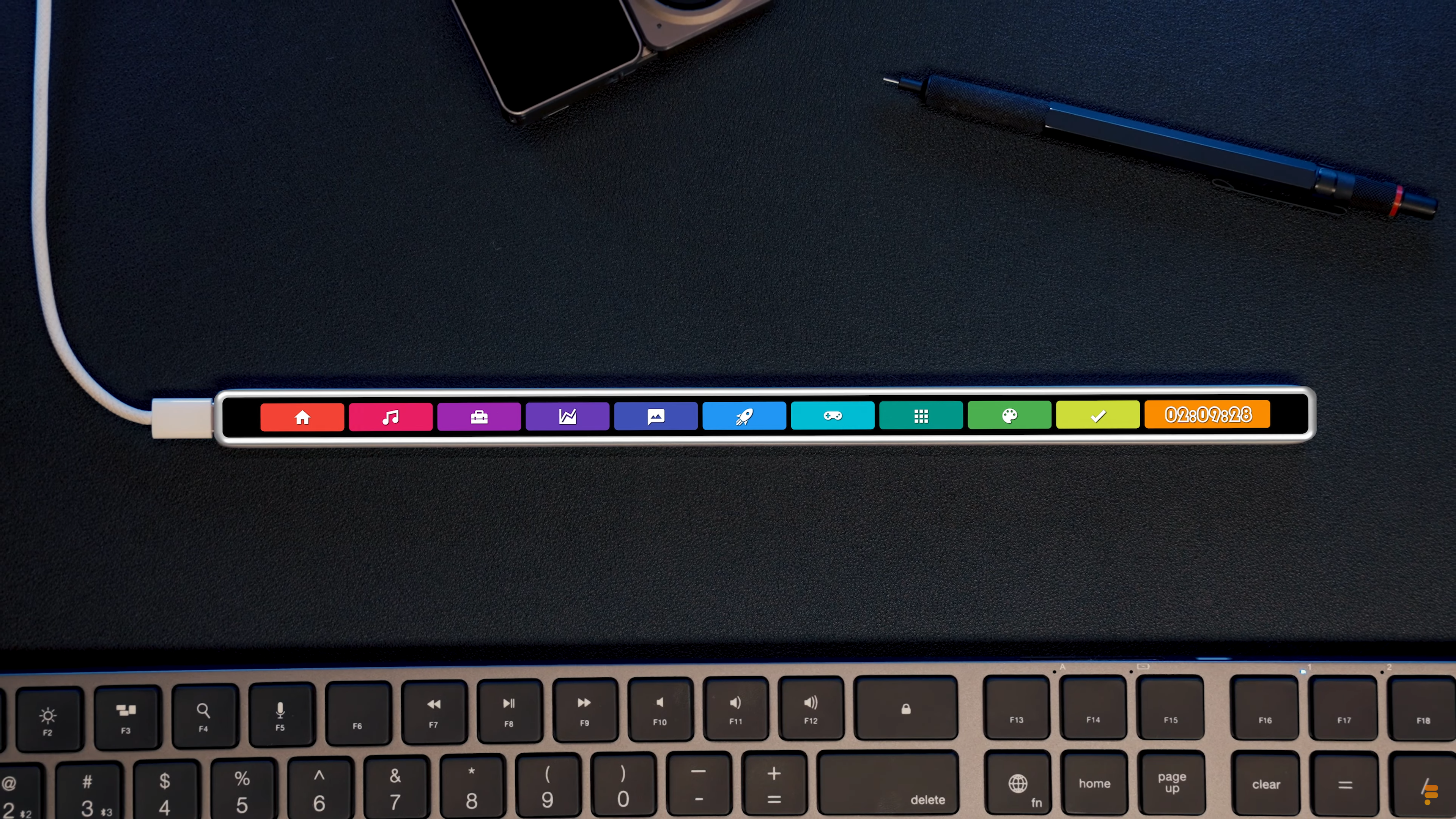
Related
The MacBook Pro’s lackluster Touch Bar has been resurrected, but not by Apple
A new device called the Flexbar is looking to resurrect the functionality of the old MacBook Pro’s Touch Bar.
After your data is deleted, you’ll be asked to sign out of your Apple ID and your Mac. You’ll get a second warning before completing this process, and it’s truly your final chance at stopping your Mac from being fully erased. Your Mac will restart after you click through the Erase All Contents and Settings popup.
Once your Mac has restarted, it will boot to the guided first-time Mac setup.
After you’ve erased and reset your Mac
You’ll have to log into everything on your new Mac
Congratulations, your old Mac is now fully ready to be sold or given to someone else, and you’ve completed the task of erasing and factory resetting it. You will need to log into everything on your Mac, and use your external drive and iCloud backups to restore your data to your new Mac. You can also take your old Mac to an Apple Store if you want to sell the Mac back to Apple for store credit on an upcoming purchase.

Related
If your MacBook with a Butterfly keyboard breaks, you’re now out of luck
Apple has ended its free service program that fixed butterfly keyboards on old MacBooks.
Trending Products

Acer Chromebook 314 CB314-4H-C2UW Laptop | Intel P...

Sceptre Curved 24.5-inch Gaming Monitor up to 240H...

Lenovo V14 Gen 3 Business Laptop, 14″ FHD Di...

CHONCHOW LED Keyboard and Mouse, 104 Keys Rainbow ...

















